Hi, this is my first series about how to use git and github effectively. This would include some basic commands, tips and what to do in some specific situations. You also know how to deal with problems occur during the building setup, and a basic knowledge of GitHub Flow, what CI/CD is, … This is the first post in series “Github 101”, and you can find other posts at “See also” section.
This series also contain many real-life situations, and the procedures for each situation. Of course it will never be enough, and it comes from my experience too, so my series could be not enough for you. I reccommend you to leave your comment or help me to complete this guideline for as many people as possible.
First words
You may don’t need to read this part, but I still write for who want to see what is git and what it can do. So let’s go through some boring theoretical knowledge of it.
Git is a tool to managing your code project. That’s the simplest meaning of git. When you collaborate with your friends in projects, you can’t know what others do, and even you also don’t know if your code is working or not. So your team will need a Version Control System to control your code, versions of the project, and you can go back if there are any problems. Git helps you get updated with your code, change version of project, see the difference between branchs or commits, merge or create a new branch to work separately,… A lot of work could never be done without git, so this means if you want to start you coding life, you must know how to use git.
Github, Gitlab, BitBucket are code collaboration and version control tools offering repository management. In this guide, we will focus on Github, because it is quite popular (not really true), and quite suitable for starters. But I always reccommend you to try the other options, especially Gitlab, and you can decide yourself later.
Install git
First, let’s start by getting git on our machine.
- If you are Mac user and have Homebrew installed
brew install git
- If you use Linux, many distros have git installed for you. If not, try installing via package management. For example:
sudo apt install git
- If you use Windows, follow instruction on https://git-scm.com/download/win.
There are also GUI version of git, but I reccommend CLI, for two reasons:
- It looks cooler than GUI
- Almost every git guideline is by commands, so CLI help you understand git better.
Getting started
Once you got git installed, let’s dive in.
Configure
Check git version:
git --version
Configure git:
git config --global user.name "Your name here"
git config --global user.email "Your mail here"
These are basic configurations of git to make your life easier, and of course there are more. You can check other configurations with:
git config -h
or check what you edited:
git config -l
Getting and creating projects
What’s git used for? Projects. I hope you guess right. Let’s see how we make a project or clone some.
You can make a project, and initialize with git:
git init
It will generate a new folder, named “.git” inside your project. You can take a look to see more, but it’s not quite neccessary.
Want to work on a project from Github? Here’s how:
git clone URL_TO_YOUR_PROJECT
It will create a folder and download all the content of the project into that folder.
Commit
So you got you project. Let’s make some changes in it. After you complete, you may need to snapshot it to a “commit”, like a version of the project, or a checkpoint (if you are a gamer), which will track any changes in there. From that, you can easily trace or go back if you code is not working.
In git, you may see the term “stage”. Think it like actors about to perform on stage. They first have to stay in a room behind the stage to prepare, and “stage” in git is like that too. When you working on changes, you first have to place your file into a place called “stage” before taking a snapshot.
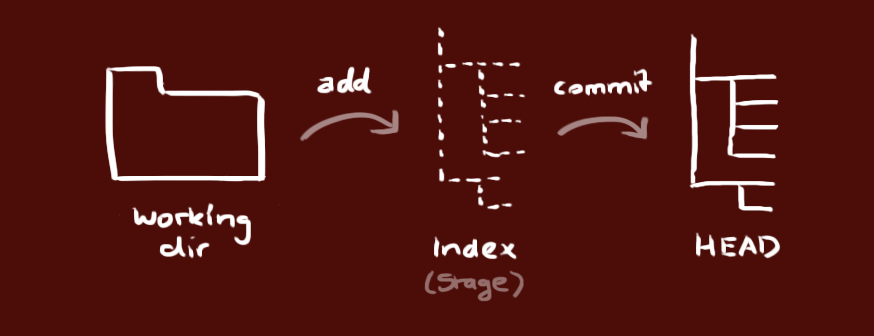
To commit changes, run this:
# Add all changed file to "stage"
git add .
# Create a commit with a message
git commit -m "Your message"
You may see the file named .gitingnore in your project. This file will contain folders and files you don’t want to track (add to stage), so when you run git add ., it will add all changed file which are not in the file, to stage. Here is an example of this file:
# Binaries for programs and plugins
*.exe
*.exe~
*.dll
*.so
*.dylib
# Test binary, built with `go test -c`
*.test
# Output of the go coverage tool, specifically when used with LiteIDE
*.out
# Dependency directories (remove the comment below to include it)
# vendor/
public/
So when you run git add ., it will ignore files with extension .exe, .exe~, …, or public folder.
A more tip about how to write a “readable” message: Always show what you have changed, or problem you fix, and it could help you very much when you want to go back. An example:
Add README file, fix issue #1, fix rendering error
not
Hey other coders, guess what I changed?
You can also see history of commits in the current branch by:
git log
Don’t worry, we will discuss about branch later.
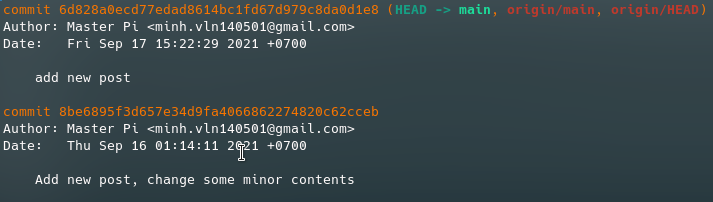
You may see HEAD. It is like a pointer. For example, you are currently at commit “Commit 1”, so HEAD will point to this commit.
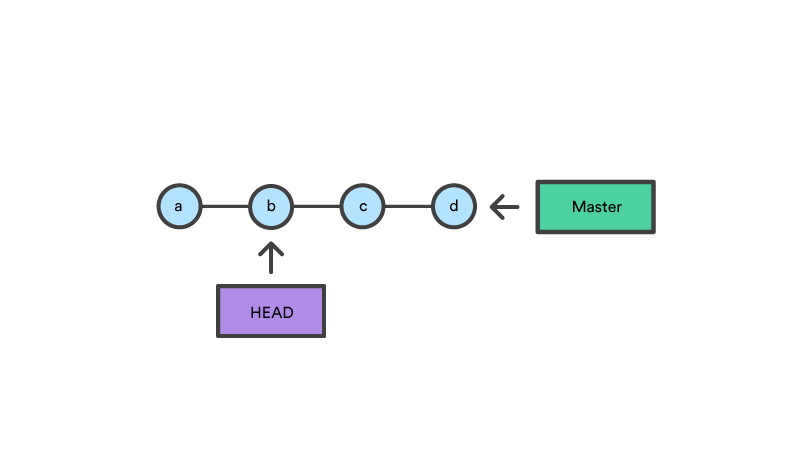
You can see details of a commit, by running this:
git show COMMIT_ADDRESS
While COMMIT_ADDRESS is the string of characters right after “commit”, or you just use HEAD for current commit.
If you want to undo commit, or return to a previous commit, run this command:
git reset --soft COMMIT_ADDRESS
or
git reset --soft HEAD~n
# n is number of last commits you want to undo
Final words
So above is “Getting used to Github”, eps. 1. I really want to show more, but a rule in my blog that every post should not exceed 20 minutes read, and I am revising for exam too, I have to spend other usefull commands on next post. You can subscribe to read other articles in the future.
There are some images in the post, some are mine, some are from the Internet, and it’s free to use as in the LICENSE below. But I always leave credit here to support authors, and so do you if you want to use content in my article.
- Visualisation of stage: https://rogerdudler.github.io/git-guide/
- HEAD - like a pointer: https://community.atlassian.com/t5/Git-questions/git-checkout-lt-commit-gt-doesn-t-update-commit-history/qaq-p/1100953
- Cover image: https://singleboardbytes.com/649/use-github-raspberry-pi.htm
