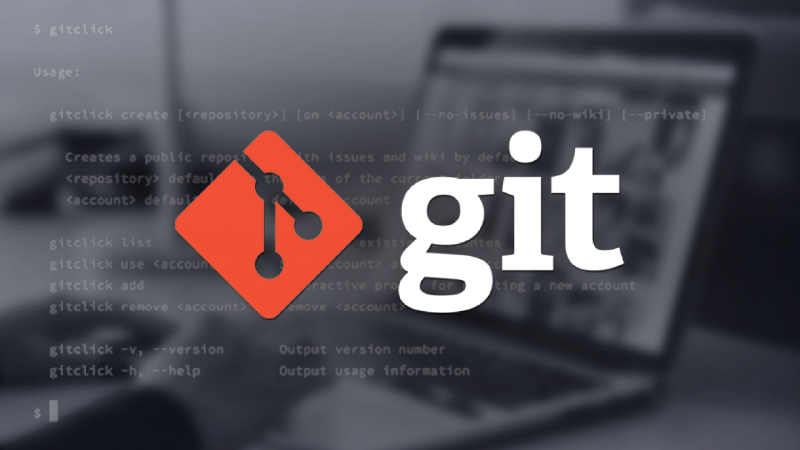Hello, in this episode we will discuss branches in git, and how to push, pull or merge. We also talk about the remote repository and local repository, and how to connect them. There are a lot of things to discuss but I will focus on the background, and the remain can be learned by exercising.
Remote repository
When you clone a repository from the Internet, you may notice that it will copy all the content of the project, even every versions, branches, … In other word, you are simply link the remote project to your local repository. You can check the remote repository with:
git remote -v
The result may be similar to this:
origin https://github.com/MasterPi-2124/MasterPi-2124.github.io.git (fetch)
origin https://github.com/MasterPi-2124/MasterPi-2124.github.io.git (push)
origin is the shortname of the remote repository that your project was originally cloned from. It is the replacement for the repository’s URL, and can be helpful when you push or pull from this remote one. You can change this too, but it’s better to leave it unchanged (because people leave that too).
So if you have a local repository and want to connect to a remote repository, simply do this:
git remote add origin URL_TO_YOUR_PROJECT
Be careful before connecting. Run git commit if there are unsaved changes.
Branch
Let’s say, you have a project about an application. There are so many versions of it, and you are working on a specific version, v1.0.6. The stable version of the application is v1.0.0, so you should not fuck up with this because any errors in your code may ruin the project. In this case, you will have to create a new branch, named v1.0.6 or something, so your change is on this branch, not the stable branch v1.0.0. Here is an illustration of branches in git:
You can check all branches in your local repository:
git branch
# Similar to git branch -l
Want to see all remote branches too?
git branch -r
You can use -a flag to see all local and remote branches.
You can create a new branch too, but not check out to it yet:
git branch BRANCH_NAME
If you want to create a branch and check out:
git checkout -b BRANCH_NAME
Remember that the branches you created above are not shown on the remote repository, they are just at the local and can be checked with git branch -a. If you want to create a branch in a remote repository, jump to “Push” section.
Want to delete the branch you are working on?
git branch -d BRANCH_NAME
This will safely delete the specific branch, it stops if this branch has unmerged changes. You can overwrite this by using -D flag, it will delete everything in this branch.
You can jump to different branches too:
git checkout BRANCH_NAME
Make sure BRANCH_NAME exists.
Let’s go to a specific example. You are here, main branch"

git checkout -b ahihi
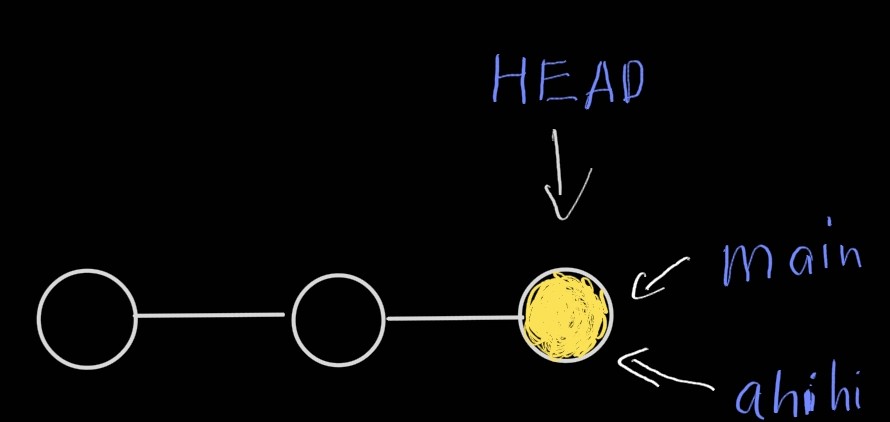
HEAD is now at ahihi, not main anymore.

ahihi is now ahead of main with unmerged changes, so you just can’t delete ahihi safely. You have to use -D to completely remove this branch:
git branch -D ahihi
Push
When you are in a local branch and want to push to the remote repository, you have to commit your change and make sure that your local repository is synced with the remote.
git push origin BRANCH_NAME
This will push to the specific branch in the remote repository. If the branch is not on the remote, this branch will be created. So check carefully before pushing. Here is an illustration of push:
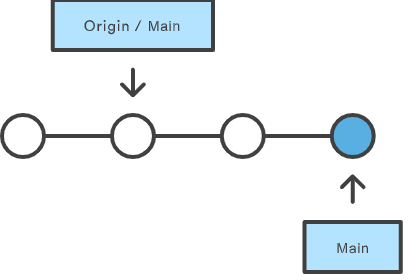
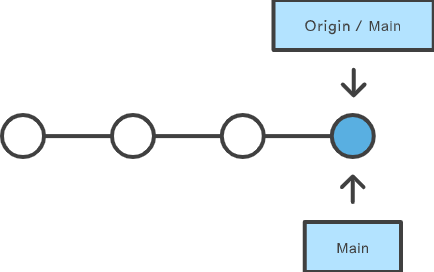
git push to delete a remote branch too:
git push origin :BRANCH_NAME
The colon : before branch will tell git push to delete the remote branch. It’s suggested to delete both local and remote branches.
Fetch, Pull and Merge
git fetch is a primary command used to download contents from a remote repository. git fetch has similar behavior to git pull, however, git fetch can be considered a safer, nondestructive version. Think git fetch like synchronizing the *remote repository, which will download all content from the repository without updating the local repository to match that content, while git pull creates a merge commit and HEAD is updated to point at the new commit.
In conclusion,
git pull=git fetch+git merge
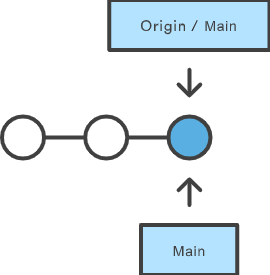

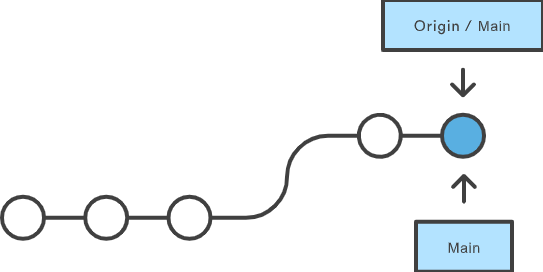
git pull may lead to conflict when trying to merge branches, that require you to manually check for differences. More particular situations will be shown in the next episodes.
Final words
So above is “Getting used to Github”, eps. 2. This episode contains the most important parts of git, so be sure you understand it. If not, leave comments below and try some real-life problems.
There are some images in the post, some are mine, some are from the Internet, and it’s free to use as in the LICENSE below. But I always leave credit here to support authors, and so do you if you want to use content in my article.
- Visualisation of push, pull, fetch and merge: https://www.atlassian.com/git/tutorials
- Cover image: https://www.hostinger.vn/huong-dan/huong-dan-su-dung-git-lenh-git-co-ban